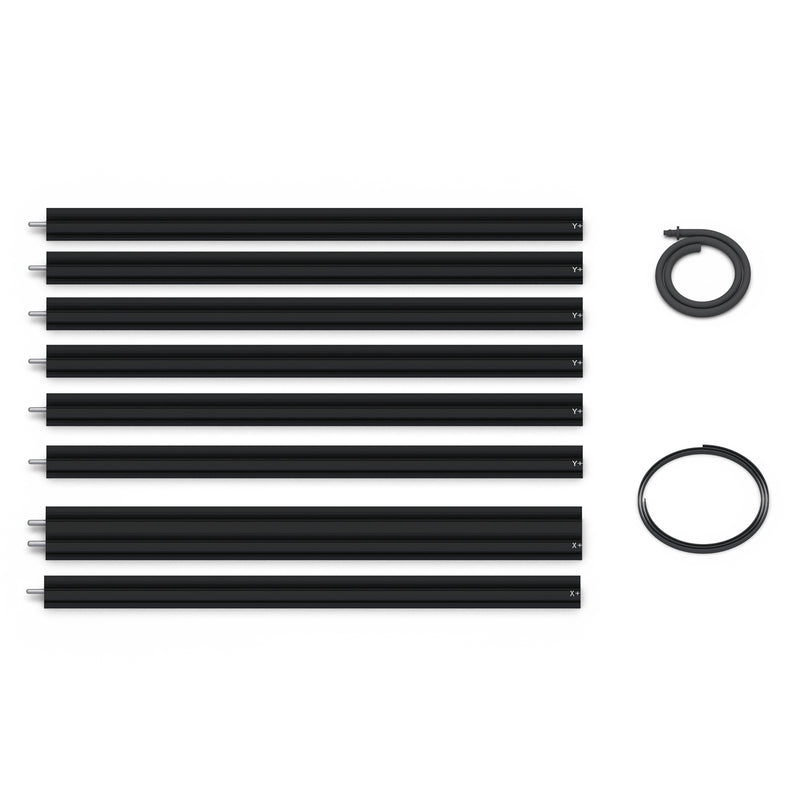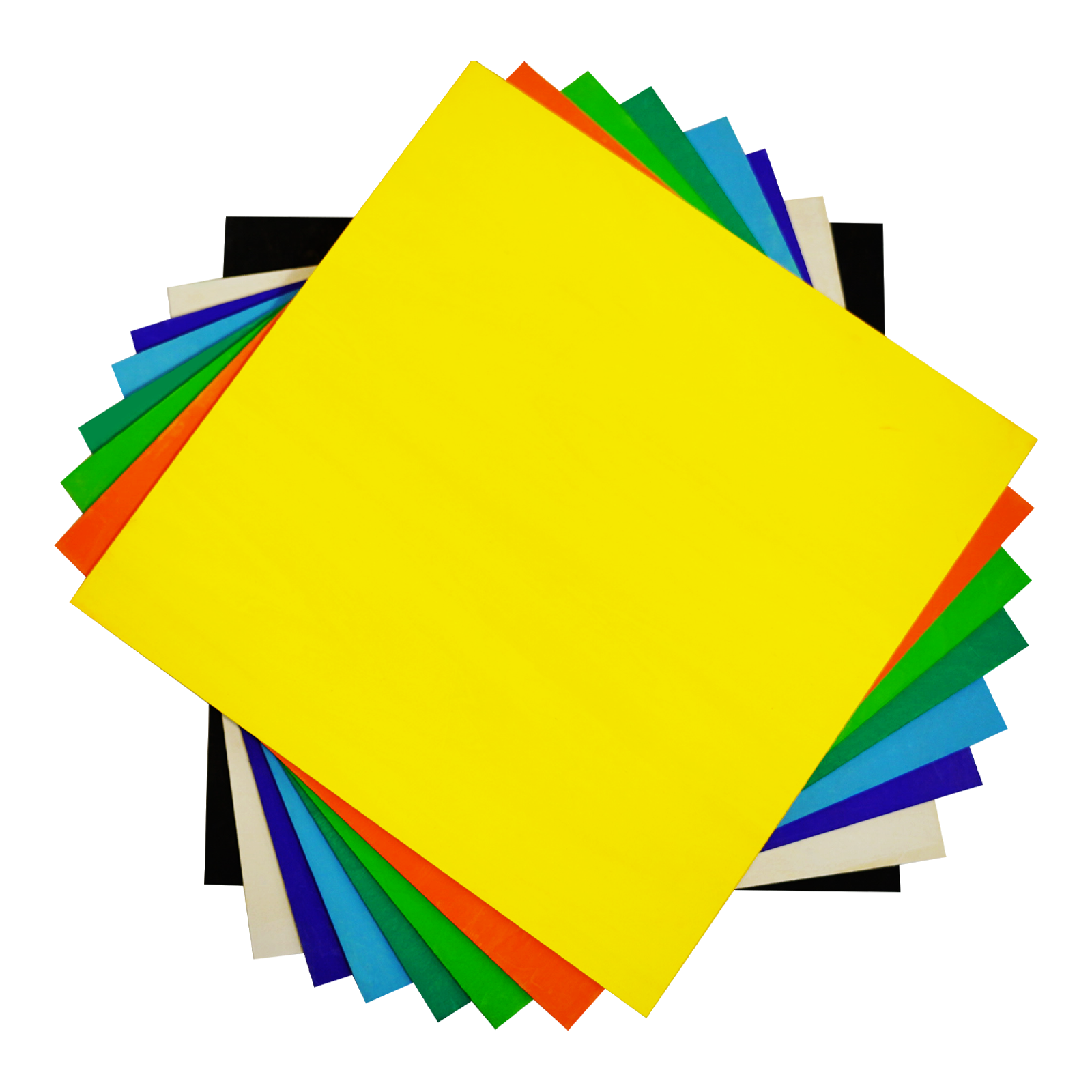Best GRBL Software for CNC and Laser Engraving (2025 Edition)
Choosing the right GRBL control software can make a significant difference in how your laser engraver or CNC machine performs—especially if you're using GRBL firmware on Arduino-based boards like the Uno (ATmega328p).
Over the past few months, we’ve tested and compared multiple GRBL-compatible programs, particularly on machines like the Tyvok X1S and S1. This article summarizes the top choices in 2025 and provides practical insights—not just specs.
GRBL for CNC vs Laser: What's the Difference?
GRBL is widely used in both CNC milling and laser engraving. While the underlying firmware is the same, the use cases differ significantly:
- CNC Milling: Requires precise step control, spindle speed management, Z-axis probing, and advanced motion planning.
- Laser Engraving: Relies heavily on power modulation (PWM), fast G0/G1 transitions, and raster engraving support.
Some GRBL software is optimized for laser use (like LaserGRBL), while others like UGS and Candle are more versatile and work equally well for CNC applications.
What Is GRBL?
GRBL is an open-source, lightweight firmware that converts standard G-code into motion commands for CNC and laser systems. It's designed for Arduino Uno boards and has become a go-to solution for many DIY and semi-professional setups.
- Written in optimized C for ATmega328p
- Generates up to 30kHz of step signals with high stability
- Processes up to 18 commands ahead using motion lookahead
- Supports core G-code commands including arcs, probing, homing, and soft limits
We recommend flashing GRBL v1.1, which includes laser mode ($32=1), real-time overrides, and safety door support. It communicates over USB at 115200 baud by default.
Top GRBL Software We’ve Tested
1. Universal Gcode Sender (UGS)
UGS is a cross-platform controller that works well on Windows, macOS, and Linux. It’s widely used in the GRBL community and offers two versions: Classic and Platform. We've tested it with our 800×1200mm units, and while the interface takes a bit of learning, it's reliable and well-maintained.
- Real-time jog control and soft reset support
- 3D path visualizer helps track tool movement
- Occasionally slow to detect COM ports – be patient
Download: UGS GitHub
Universal Gcode Sender (UGS) Interface – v2.1.13
This is a screenshot from our real installation of Universal Gcode Sender Platform (v2.1.13). It shows the disconnected startup screen with key components: the visualizer, jog controller, and console panel. No device connection is required to explore the UI or load G-code for preview.

Screenshot captured from Windows 10 using UGS Platform 2.1.13 with default layout. Used here to illustrate the software’s clean interface and jog control layout.
2. Candle
Candle is the most beginner-friendly option we’ve used. It’s lightweight, open-source, and works well with most GRBL-compatible machines. We like its simplicity—less clutter, fewer crashes, and quick setup. Perfect for users who mainly run 2D laser jobs.
- Clear preview of G-code toolpaths
- Single-window interface with X/Y/Z controls
- Minimalist but stable—no unnecessary features
Download: Candle GitHub

Screenshot captured from our local install on Windows 10, using default layout with no device connected. Note the live console error shown for realism.
3. LaserGRBL
LaserGRBL is laser-focused (pun intended). It’s Windows-only but free, fast, and packed with laser-specific features. We've used it to run images, engrave QR codes, and preview simple SVGs.
- Direct import of JPG, PNG, BMP, and SVG
- Framing options for exact positioning
- Custom material presets and power control
Download: LaserGRBL Official Site

Screenshot captured using LaserGRBL v7.14.1 on Windows 10. The imported vector image is ready to be processed and sent to the machine. No connection required to preview job layout.
Can I Use LightBurn with GRBL?
Yes. LightBurn supports GRBL-based controllers, including those running on Arduino Uno or equivalent boards. However, you must configure the GRBL device type correctly in the settings.
Real Job Example from LightBurn
While much of this guide focuses on open-source GRBL tools, LightBurn remains our daily production choice. Its layer control, live preview, and design-editing capabilities streamline engraving workflows. Below is a real-world screenshot from our workspace, showing dual-image vector carving with power/speed parameters applied.

Project Showcase: Laser-Cut Joker Panel (Tyvok S1)
This project combines GRBL-powered laser precision with hand-finishing artistry. Below is a snapshot of the actual cutting process using our Tyvok S1, handled via LightBurn. The job was completed with the following settings:

- Laser Head: 60W diode
- Cutting Speed: 650 mm/min
- Power: 95%
- Working Area: 1000mm × 1000mm
- Board Size: 670mm × 440mm
After cutting, the black-and-white vector result was enhanced with red hand-painting to highlight facial features and finished as a two-panel installation. The project was shared on YouTube Shorts and quickly surpassed 20,000 views.

Captured and cut entirely with Tyvok S1 and LightBurn. This real-world showcase demonstrates GRBL’s ability to produce gallery-worthy results on affordable desktop hardware.
LightBurn saves project files in its proprietary .lbrn2 format, which cannot be opened by GRBL software like UGS or Candle. To use LightBurn designs with GRBL tools, you must export G-code:
- In LightBurn, go to File > Save GCode
- Choose your target folder and filename
- Load that
.gcodefile in UGS or Candle for execution
This allows you to design in LightBurn while controlling execution via free GRBL tools.
Quick Comparison
| Feature | UGS | Candle | LaserGRBL |
|---|---|---|---|
| Laser Engraving | ✔️ | ✔️ | ✔️ (Optimized) |
| CNC Milling | ✔️ | ✔️ | ❌ |
| Platform Support | Windows / macOS / Linux | Windows / Linux | Windows only |
| G-code Visualization | ✔️ 3D viewer | ✔️ 2D preview | ✔️ Raster preview |
| Ease of Use | Medium | Easy | Very Easy |
| Best For | Advanced CNC & laser users | Beginners & hobbyists | Laser-only users |
Supported G-Code Commands in GRBL
GRBL (v1.1) supports a wide range of G-code instructions that are commonly used in both CNC and laser workflows:
- Motion: G0 (rapid), G1 (linear), G2/G3 (arcs)
- Probing: G38.2, G38.3
- Coordinate Systems: G54 to G59
- Distance Modes: G90 (absolute), G91 (relative)
- Units: G20 (inch), G21 (mm)
- Laser-specific: M3/M4 (laser on), M5 (off), $32=1 (laser mode)
- Misc: M0/M2/M30 (program end), M8/M9 (coolant), F (feedrate), S (spindle speed/laser power)
Frequently Asked Questions (FAQ)
Q: Can I use GRBL with my CNC router or laser engraver?
A: Yes! As long as you're using a GRBL-compatible motion controller (usually Arduino Uno or equivalent), it should work with stepper drivers and typical GRBL software.
Q: What’s the best GRBL software for beginners?
A: Candle is great for CNC users starting out, while LaserGRBL is very intuitive for laser engraving.
Q: Can LightBurn replace GRBL software?
A: Not exactly. LightBurn can export G-code, but you’ll still need a sender (like UGS, Candle, or LaserGRBL) to transmit commands—unless your machine connects directly.
Q: How do I enable laser mode in GRBL?
A: Set $32=1 to turn on laser mode. This disables spindle RPM ramping and ensures the laser shuts off on travel moves.
Q: Why does my laser stay on between moves?
A: You might have forgotten to enable laser mode or your G-code generator is not optimized. Ensure LightBurn or your CAM tool is set up for laser-safe output.